In this guide, we will walk you through setting up and running DualSPHysics, a Smoothed-Particle Hydrodynamics (SPH) simulator, available as one of the built-in tools via the Inductiva API.
We will cover:
Setting up DualSPHysics for use with our API.
Example code to help you get started with simulations.
An advanced Turbine example to show how to execute commands through the Inductiva API.
DualSPHysics#
DualSPHysics is a Smoothed-Particle Hydrodynamics (SPH) simulator. The simulator
is usually configured by a single file with the extension .xml. This file
contains all the information about the simulation, including the geometry,
the physical properties of the fluids, the boundary conditions, the numerical
parameters, and the output files. Sometimes the configuration can also use extra
geometry files.
Running your DualSPHysics simulation workflows using Inductiva is very similar to running them on your local machine, but instead of calling your DualSPHysics shell script directly, you will have to pass it to the Inductiva API via the run() method to be executed on a remote resource. So, if you already have a functioning shell script that orchestrates the entire DualSPHysics simulation on your local machine, you are mostly almost ready to run it via Inductiva.
There are, however, some minor adaptations that may have to be done to your orchestration script to take into account the difference in the environment. For example, you may have to change path-related variables in your script because the location of the DualSPHysics binaries in our infrastructure may be different from that of your local setup.
Also, interactive commands that wait for your keyboard input may have to be removed or set to run on default parameters.
Technical details#
This section will focus on the implementation details of our compilation of DualSPHysics.
Lets start with the available versions of DualSPHysics. For that you can check our dockerhub page here.
Location of binaries: All binaries related to DualSPHysics are located in
/DualSPHysics_v5.2/bin/linux/. This path was added to the environment variable
PATH, so you can call the commands directly without the need to specify the full
path if you wish so. We also created a list of simbolic links to allow you to
call some binaries without the need to know the full name of the binary. For
example, you can call dualsphysics instead of DualSPHysics5.2CPU_linux64.
This renaming follows a pattern that is easy to understand. We removed the
_linux64 suffix and make the name lowercase. So, you can either use the names
you are used to (DualSPHysics5.2CPU_linux64) or use the simplified names that
will abstract achitecture and simulator version (dualsphysics).
Below, we have a concrete example that will let you better understand the changes you may potentially have to do.
For an extensive list of commands, please refer to the DualSPHysics documentation. You can pass the API commands in lowercase, and we will handle the rest for you!
Example code#
In this example, we run a classical CFD case of a flow over a cylinder.
"""DualSPHysics example."""
import inductiva
# Instantiate machine group
cloud_machine = inductiva.resources.MachineGroup( \
provider="GCP",
machine_type="c2-standard-4")
# Download the configuration files into a folder
input_dir = inductiva.utils.download_from_url(
"https://storage.googleapis.com/inductiva-api-demo-files/"
"dualsphysics-input-example.zip",
unzip=True)
# Initialize the Simulator
dualsphysics = inductiva.simulators.DualSPHysics()
# Run simulation with config files in the input directory
task = dualsphysics.run( \
input_dir=input_dir,
shell_script="run.sh",
on=cloud_machine)
task.wait()
cloud_machine.terminate()
task.download_outputs()
task.print_summary()
Advanced Tutorial: Running examples/chrono/09_Turbine#
Objective#
This tutorial demonstrates how to run the advanced 09_Turbine example included
in the DualSPHysics distribution using the Inductiva API.
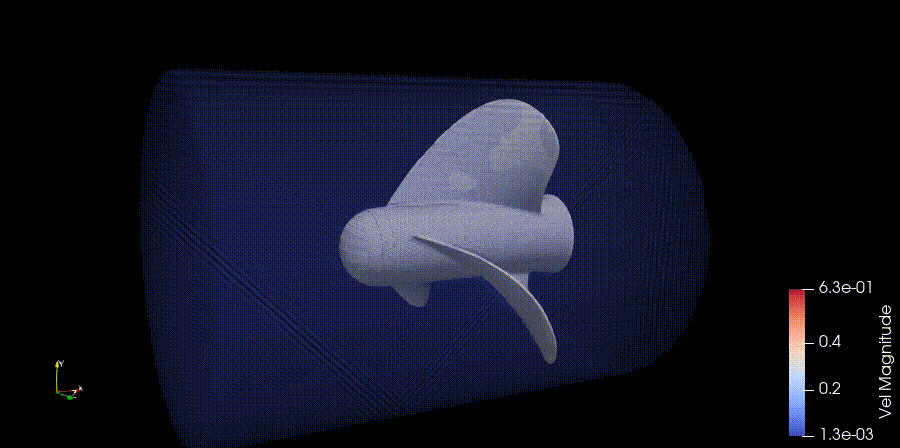
Prerequisites#
Download Input Files: Download DualSPHysics package and see if you can find the example
examples/chrono/09_Turbine. Navigate toexamples/chrono. We are going to work from that directory and write our Inductiva python script there.Update Simulation Script: Update the simulation script of the example
09_Turbine.
Overview#
The first step involves making changes to the xCaseTurbine_linux64_CPU.sh script for
execution within our environment. This step is straightforward and requires only
minor modifications to the original script. The simulation generates output files for
visualization in ParaView.
Here is the overview of the code for this simulation:
"""DualSPHysics example."""
import inductiva
# Instantiate machine group
cloud_machine = inductiva.resources.MachineGroup(
provider="GCP",
machine_type="n2d-highcpu-64",
spot=True,
data_disk_gb=200)
cloud_machine.start()
# Download the configuration files into a folder
input_dir = "/Path/to/09_Turbine"
# Initialize the Simulator
dualsphysics = inductiva.simulators.DualSPHysics()
# Run simulation with config files in the input directory
task = dualsphysics.run(
input_dir=input_dir,
shell_script="xCaseTurbine_linux64_CPU.sh",
on=cloud_machine)
task.wait()
task.download_outputs()
cloud_machine.terminate()
Step 1: Adjust Simulation Script#
Before running the simulation, we need to adjust the simulation script located
at examples/chrono/09_Turbine/xCaseTurbine_linux64_CPU.sh.
Update the
dirbinVariable: Modify thexCaseTurbine_linux64_CPU.shscript to point to the correct binaries directory:export dirbin=/DualSPHysics_v5.2/bin/linux/
Remove User Input Prompt: Remove the last line on the script. This line waits for user input and will prevent the script from running in an automated environment:
read -n1 -r -p "Press any key to continue..." key
These modifications prepare the script for automated execution.
Step 2: Running the Simulation#
a. Configure and Start Machine#
In order to chose the right machine for your simulation, you need to be aware of our computational infrastructure. We sujest you to read the documentation here.
For this simulation we decided to go with a n2d-highcpu-64 machine. This
machine has 64 virtual CPUs and a 20 GB data disk. We also decided to use a spot
machine to reduce the cost of the simulation.
import inductiva
cloud_machine = inductiva.resources.MachineGroup(
provider="GCP",
machine_type="n2d-highcpu-64",
spot=True,
data_disk_gb=20)
cloud_machine.start()
b. Simulation inputs#
Specify Simulation Directory:
Set the
input_dirparameter to point to the example folder09_Turbine.
input_dir = "/Path/to/09_Turbine"
c. Run your simulation#
Pick the simulator:
Initialize the DualSPHysics simulator:
dualsphysics = inductiva.simulators.DualSPHysics()
Run the simulation: Execute the simulation with the prepared script and input files:
task = dualsphysics.run( input_dir=input_dir, shell_script="xCaseTurbine_linux64_CPU.sh", on=cloud_machine)
Wait: Wait for the simulation to complete:
task.wait()
Note: The
wait()method will block the execution of the script until the simulation is completed. This is useful for scripts that need to perform additional actions after the simulation completes.Terminate Machine: After the simulation completes, terminate the machine group:
cloud_machine.terminate()
Check your simulation summary: View the task summary with:
task.print_summary()
Wich will output something like:
■ Plan: Individual ■ Credits: 1000.00 US$ ■ Global User quotas CURRENT USAGE MAX ALLOWED Maximum simultaneous instances 0 instance 100 instance Maximum price per hour across all instances 0 USD 270 USD Maximum tasks per week 3 task N/A Maximum number of VCPUs 0 vcpu 1000 vcpu Maximum time a machine group can stay idle before termination N/A 120 minute ■ Instance User quotas MAX ALLOWED Maximum disk size 2000 GB Maximum time a machine group can stay up before automatic termination 48 hour Maximum amount of RAM per VCPU 6 GB ■ Registering MachineGroup configurations: · Name: api-57yp64vdyz50a8fx0ttuz2n90 · Machine Type: n2d-highcpu-64 · Data disk size: 20 GB · Maximum idle time: 30 minutes · Auto terminate timestamp: 2024/08/20 20:01:22 · Number of machines: 1 · Spot: True · Estimated cloud cost of machine group: 0.670 $/h · You are spending 3.3x less by using spot machines. Starting MachineGroup(name="api-57yp64vdyz50a8fx0ttuz2n90"). This may take a few minutes. Note that stopping this local process will not interrupt the creation of the machine group. Please wait... Machine Group api-57yp64vdyz50a8fx0ttuz2n90 with n2d-highcpu-64 machines successfully started in 0:00:29. The machine group is using the following quotas: USED BY RESOURCE CURRENT USAGE MAX ALLOWED Maximum number of VCPUs 64 64 1000 Maximum simultaneous instances 1 1 100 Maximum price per hour across all instances 0.6727 0.6727 270 ■ Using production image of DualSPHysics version 5.2.1 ■ Task Information: · ID: u8v7p1v7wfyvvkyc0iq0s632k · Simulator: DualSPHysics · Version: 5.2.1 · Image: docker://inductiva/kutu:dualsphysics_v5.2.1 · Local input directory: examples/chrono/09_Turbine · Submitting to the following computational resources: · Machine Group api-57yp64vdyz50a8fx0ttuz2n90 with n2d-highcpu-64 machines Preparing upload of the local input directory examples/chrono/09_Turbine (2.25 MB). Input archive size: 1.09 MB Uploading input archive... 100%|██████████████████████████████████████████████████████████████████████████████| 1.09M/1.09M [00:01<00:00, 715kB/s] Local input directory successfully uploaded. ■ Task u8v7p1v7wfyvvkyc0iq0s632k submitted to the queue of the Machine Group api-57yp64vdyz50a8fx0ttuz2n90 with n2d-highcpu-64 machines. Number of tasks ahead in the queue: 0 · Consider tracking the status of the task via CLI: inductiva tasks list --id u8v7p1v7wfyvvkyc0iq0s632k · Or, tracking the logs of the task via CLI: inductiva logs u8v7p1v7wfyvvkyc0iq0s632k · You can also get more information about the task via the CLI command: inductiva tasks info u8v7p1v7wfyvvkyc0iq0s632k Waiting for task u8v7p1v7wfyvvkyc0iq0s632k to complete... Go to https://console.inductiva.ai/tasks/u8v7p1v7wfyvvkyc0iq0s632k for more details. ■ Task u8v7p1v7wfyvvkyc0iq0s632k successfully queued and waiting to be picked-up for execution... The task u8v7p1v7wfyvvkyc0iq0s632k is about to start. ■ Task u8v7p1v7wfyvvkyc0iq0s632k has started and is now running remotely. ■ Task u8v7p1v7wfyvvkyc0iq0s632k completed successfully. Downloading stdout and stderr files to u8v7p1v7wfyvvkyc0iq0s632k... Partial download completed to u8v7p1v7wfyvvkyc0iq0s632k. Successfully requested termination of MachineGroup(name="api-57yp64vdyz50a8fx0ttuz2n90"). Termination of the machine group freed the following quotas: FREED BY RESOURCE CURRENT USAGE MAX ALLOWED Maximum number of VCPUs 64 0 1000 Maximum simultaneous instances 1 0 100 Maximum price per hour across all instances 0.6727 0 270 Task status: success Wall clock time: 0:09:35 Time breakdown: Input upload: 1.81 s Time in queue: 10.71 s Container image download: 1.23 s Input download: 0.09 s Input decompression: 0.01 s Computation: 0:06:20 Output upload: 0:03:01 Data: Size of zipped output: 3.52 GB Size of unzipped output: 5.35 GB Number of output files: 2541
That’s it!
We can now donwload the results to our local machine using Inductiva’s CLI:
inductiva tasks download u8v7p1v7wfyvvkyc0iq0s632k
Downloading and decompressing data will take a few minutes (depending on your network connection):
Downloading simulation outputs to inductiva_output/u8v7p1v7wfyvvkyc0iq0s632k/output.zip...
100%|█████████████████████████████████████████████████████████████████████████████| 3.52G/3.52G [04:43<00:00, 12.4MB/s]
Uncompressing the outputs to u8v7p1v7wfyvvkyc0iq0s632k...
As usual, the results are placed in the inductiva_output folder, within a
subfolder named after the task. Earlier, we set a variable for the internal
directory where all outputs would be placed (dirout), which was instantiated
as CaseTurbine_out. Let’s check its contents:
ls -las inductiva_output/u8v7p1v7wfyvvkyc0iq0s632k/CaseTurbine_out
total 36080
0 drwxr-xr-x 22 lsarmento staff 704 19 Aug 12:09 .
0 drwxr-xr-x 14 lsarmento staff 448 19 Aug 12:09 ..
9888 -rw-r--r-- 1 lsarmento staff 5058947 19 Aug 12:07 CaseTurbine.bi4
16 -rw-r--r-- 1 lsarmento staff 4523 19 Aug 12:07 CaseTurbine.out
24 -rw-r--r-- 1 lsarmento staff 10830 19 Aug 12:07 CaseTurbine.xml
9432 -rw-r--r-- 1 lsarmento staff 4827935 19 Aug 12:07 CaseTurbine_All.vtk
1280 -rw-r--r-- 1 lsarmento staff 653967 19 Aug 12:07 CaseTurbine_Bound.vtk
8160 -rw-r--r-- 1 lsarmento staff 4174240 19 Aug 12:07 CaseTurbine_Fluid.vtk
752 -rw-r--r-- 1 lsarmento staff 382901 19 Aug 12:07 CaseTurbine_MkCells.vtk
2488 -rw-r--r-- 1 lsarmento staff 1272363 19 Aug 12:07 CaseTurbine__Actual.vtk
8 -rw-r--r-- 1 lsarmento staff 583 19 Aug 12:07 CaseTurbine_dbg-fillbox.vtk
8 -rw-r--r-- 1 lsarmento staff 1947 19 Aug 12:07 CfgChrono_Scheme.vtk
8 -rw-r--r-- 1 lsarmento staff 854 19 Aug 12:07 CfgInit_Domain.vtk
16 -rw-r--r-- 1 lsarmento staff 4155 19 Aug 12:07 CfgInit_MapCells.vtk
8 -rw-r--r-- 1 lsarmento staff 2415 19 Aug 12:07 Floating_Materials.xml
3880 -rw-r--r-- 1 lsarmento staff 1985884 19 Aug 12:07 Rotor.stl
8 -rw-r--r-- 1 lsarmento staff 909 19 Aug 12:07 Run.csv
104 -rw-r--r-- 1 lsarmento staff 49764 19 Aug 12:07 Run.out
0 drwxr-xr-x 504 lsarmento staff 16128 19 Aug 12:09 boundary
0 drwxr-xr-x 508 lsarmento staff 16256 19 Aug 12:08 data
0 drwxr-xr-x 1006 lsarmento staff 32192 19 Aug 12:08 particles
0 drwxr-xr-x 503 lsarmento staff 16096 19 Aug 12:09 surface
Data for visualization is placed inside the directories boundary, particles
and surface. This data can be loaded in ParaView and rendered in a movie as
the one seen above.